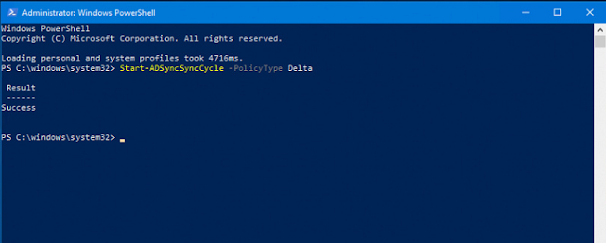Providing some examples, industry news, information snippets of computer support technology. From fine print to big PR releases, everyone has to deal and cope with it - SUPPORT.
Wednesday, June 15, 2022
Sync Local Active Directory Updates to Azure
Friday, April 29, 2022
No Access to vCenter VAMI UI
No Access to vCenter VAMI
If the the UI (the vcenter FQDN hostname:5480) loads but you cannot login knowing the password is 100% accurate because for example you can login to the console or using SSH tool like Putty for remote access.
The UI loads but login attempts fails to VAMI. This could be caused by the application service not being started.
Using the console or putty for access, login and run the following command to start the service.
From the screen shot you could see that the command runs, starts the application management service and indicates the status as STARTED.
This process worked for me perfectly however, during the process the root user for vcenter had been locked out do to too many failed login attempts. of course because repeated attempts to access VAMI UI, thinking it was the incorrect password or the password had been changed for root access, incorrect passwords were entered.
Provide better support to your end users and clients. Whether you're a one person business servicing your clients from small office or home, or a mid-sized to large MSP provider of remote IT services, 4RemoteSupport software for online desktop support improves the level of service. Most MSP and and individual tech support services provide remote access support using more than one support software.
Remote access software that requires an agent installed on remote computers for re-connections often costs more than software for online desktop sharing when required only. Agent based keeps a service running and usually incurs a charge per remote desktop. Non-agent based remote desktop client software permits remote desktop connections when needed and usually and triggered by the remote desktop user. Most providers have both types of support tools used for different situations. 4RemoteSupport online desktop support software doesn't require any software or framework services preinstalled. It works with all browsers. No browser extensions or plugins needed.